As the first generation to grow up with 24/7 access to the internet, children today are becoming increasingly exposed to the online world through social media platforms.
While these platforms offer opportunities for connection and self-expression, they also come with inherent risks. As parents, it’s crucial to take proactive steps to safeguard our children’s online safety.
Trevor Cooke, Privacy Expert at EarthWeb, explores five essential social media settings that can help protect kids online, along with guidelines for configuring them effectively.
Growing Concerns and Proactive Parental Supervision
As children spend more time online, the risks associated with social media platforms have become increasingly apparent. Concerns about cyberbullying, predatory behavior, and exposure to explicit content have prompted parents to take proactive measures to safeguard their children’s online experiences.
For example, in 2022, TikTok saw a significant amount of content actioned per 100,000 users, with a staggering 37,798 videos removed.
The most common reason for content removal was ‘Minor Safety,’ indicating potentially harmful content for minors.
Identifying Key Settings and Features
Popular social media platforms offer various settings and features that can enhance children’s safety online. These include privacy settings, content filters, account restrictions, location sharing controls, and notification settings. Understanding how to utilize these features effectively is essential for parents to create a safer online environment for their children.
- Privacy Settings: Safeguarding Personal Information
Privacy settings are fundamental tools for controlling access to personal information. Platforms like Facebook offer robust privacy features, allowing users to set their profiles to private and limit who can view their posts and personal details.
By encouraging children to configure these settings and disable location sharing, parents can enhance privacy and security.
- Content Filters: Filtering Out Inappropriate Content
Content filters are essential for shielding children from harmful or explicit content. Instagram’s content filtering options enable parents to block or filter out inappropriate material based on age and content categories.
By customizing these filters, parents can ensure their children have a safer and more age-appropriate browsing experience.
- Account Restrictions: Managing Interactions and Features
Account restrictions empower parents to control who can interact with their child’s account and access certain features.
Snapchat, for instance, allows users to limit direct messages and friend requests from strangers. By setting these restrictions, parents can minimize the risk of unwanted interactions and access to age-inappropriate content.
- Location Sharing Controls: Protecting Privacy and Safety
Location sharing controls enable parents to manage when and with whom their child shares their location information.
Snapchat and Instagram offer such controls, allowing users to share their whereabouts with approved friends only.
By educating children about the risks of sharing their location and enabling these controls, parents can enhance their child’s safety online.
- Notification Settings: Staying Informed and Alert
Notification settings play a crucial role in keeping parents informed about their child’s online activity. Platforms like Snapchat provide alerts for new messages and friend requests, allowing parents to monitor their child’s interactions effectively.
By configuring these settings to receive alerts concerning activity or content, parents can stay vigilant and address potential risks promptly.
Trevor says,
“Prioritizing children’s online safety requires a multifaceted approach that includes both proactive parental supervision and leveraging the built-in safety features offered by social media platforms.”
By implementing these essential settings and guidelines, parents can create a safer and more secure online environment for their children to explore and connect with others.
[Photo by Andrea Piacquadio on Pexels]




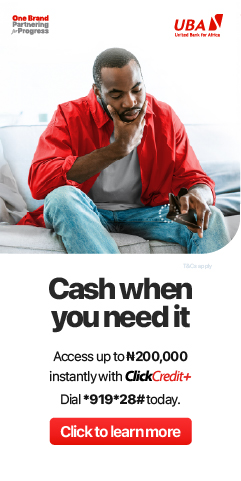


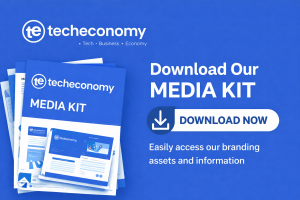
Comments 1