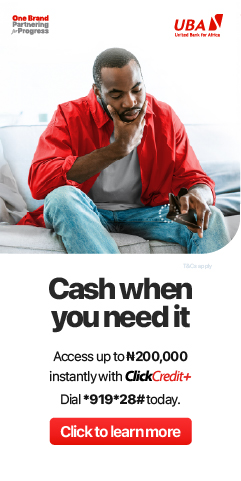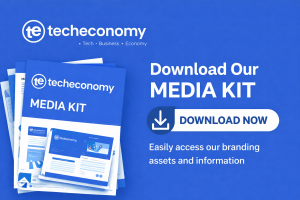A router’s firmware can be considered as the operating system on which the router operates and performs its function.
Router manufacturers release firmware updates on a regular basis to ensure that the router has the latest security features to prevent unwanted access to the network.
Most routers have an automatic firmware update process but sometimes, you have to manually update your router’s firmware. If you are wondering how you can update your router’s firmware, then these steps below will be of help to you.
Find the Router’s Default Gateway Address
To update your router’s firmware, you will need to access the router’s admin interface through the default gateway address.
For most routers, the IP address is http://192.168.0.1/ but sometimes it can be different. You should try this address and if this doesn’t work, you should find your router’s IP address.
You can check the bottom of your router for a sticker that contains the default IP address. If that doesn’t work, you can find the router’s IP address through the command prompt using the “ipconfig” command.
Once you have managed to find the default gateway address that leads to the router’s admin interface, type that address into a web browser and see if a login page pops up or not.
Log Into Router’s Admin Interface
Now that you are at the login page of the router’s admin interface, you will be required to enter the username and password to access the admin interface.
Most of the time, you can find these details printed on the same sticker at the bottom of the router, where you find the router’s IP address.
If you cannot find the details there, you can look on the internet for the admin username and password of your router.
In case you have changed the default login credentials and forgotten the details, you will have to factory reset the router and login using the default credentials.
Find Firmware Update Settings
After logging into the admin interface of the router, the next thing that you have to do is find the firmware settings of the router.
After logging in, you will be at the home page of the admin interface and you would want to navigate to the “Advanced” tab, as you will most likely find firmware settings there.
In some cases, routers have a dedicated settings page for firmware settings. Just look around and find the firmware section there.
Check for Firmware Update
Once you are in the firmware section, see if there is a download button available to download the latest version of the firmware automatically.
Some routers automatically check for firmware updates while for others you need to check for the firmware update yourself. In other cases, you need to download the firmware update from the router manufacturer’s website and install it by uploading it into the admin interface of the router.
Install the Firmware Update
If there is a firmware update available, click on Download/Install to update the firmware. The update process doesn’t take very long as a firmware file isn’t too big.
Once the update is installed, it may or may not be necessary for you to restart the router for changes to take effect.
You can also set your router to automatically download and install new firmware updates once they are available.
Some routers may ask you to download beta firmware automatically but it is something that you should avoid and prefer stable versions only.