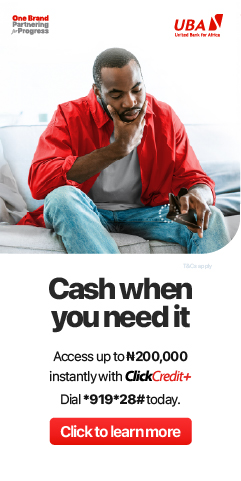New to Netflix? Worry not because we got you covered! Here we will be sharing with you tips on how to utilize Netflix for your maximum satisfaction. Below are tips on how to navigate your way around Netflix as a beginner.
1. Choosing the right plan for you
While registering your account with Netflix, you’d have to choose a plan for you. Picking what suites you depend on who do you live with- alone or with friends or family?
What is your go-to device for online entertainment? And how important great sound and video is to you? Netflix has four plans in Mobile, Basic, Standard and Premium.
This makes it easy for you to choose a subscription plan one that’s right for you. No matter what plan you choose, you will never see any ads, and always get uninterrupted access to all Netflix films and series from around the world. Depending on your need, you are also free to upgrade or downgrade your plans any time.
2. How-To create different profiles
After successfully choosing the right plan for you, next step is creating a profile. Do you and your roommate share one Netflix account?
Or maybe the household has one account, and everyone from your dad to your teenage kid logs on to watch Netflix on it. Chances are you all have very different tastes in entertainment.
One of you might like horror; the other might run away from it. One might like comedy, the other might like sci-fi. Or it’s even possible you like Ranveer Singh’s movies, while someone else is a fan of Dwayne Johnson. Don’t let your recommendations get all muddled up by watching from the same profile.
Each Netflix account, no matter what plan you are on, lets you create up to five profiles, add a name and a profile photo.
You can even set maturity ratings for kids or teenagers at home. So, go ahead and keep your profile just for yourself, while encouraging others to create their own. You can even set a 4-digit PIN on your profile to make sure no one else is watching from it.

3. Adding a kids’ profile
When creating the Profile, you will have noticed an option to select “Child”. This is a great one-step tool for parents to create a profile, or two, or more, for each of their kids. What this does is automatically create a profile with movies and shows only suitable for children.
This can then become the designated area from which your child, or each of your children, can access Netflix. When you click in, you will see that kids’ profiles look different, not only in the title selection, but also in having a white-background layout to make it distinct from the dark-themed adult ones.

4. Adding to “My List”
One of the things you can do right away to customize your Profile is add movies and shows to the “My List” option. Simply select a TV show or movie, then select Add to My List or + My List. If you are on a computer, you can also just hover over a movie/show and hit the + icon that appears on the right corner. You will see “My List” as a row on Netflix.
On a computer, to navigate to it quickly, you can also just visit Netflix.com/MyList. You can remove from the list just as easily: select a show/movie, and select Remove from My List. Or simply hover over on a computer and deselect the ✓ icon.

5. Adding an email for your Profile
Seen the emails that Netflix sends you, to suggest movies and shows you might like. By default, they go to the email of the primary user, the one used to create the account.
However, each Profile, so long as it’s an “All maturity” profile (not one for kids or teenagers), it can have its own personalised email recommendations. From the Account screen, scroll to My Profile, and click “add Profile email”.
6. Setting maturity for each profile
Assuming not everyone in your family is an adult, you will want to control what your kids — toddlers, older, or teenagers — get to access on Netflix. You’ve already done step 1 above by creating a Profile for your kid(s). Now, you can set a maturity limit on individual Profiles. To do this, go back to Manage Profiles.
Select your desired maturity level setting from the Allowed TV shows and movies drop-down menu. You will see a range of options for younger kids to teenagers.
As you make the selection, Netflix automatically adjusts what shows and movies are available within that Profile.
7. Enabling PIN protection
While you trust your child to now access Netflix from their Profile, there is a chance you leave your own Profile open on your computer or TV. To make sure your young one does not inadvertently click a more mature show or movie, you can add a PIN that will be required to hit Play on mature titles. To set a PIN, go to your Account.
Select Parental Controls in Settings. You will be asked for your Netflix account password (so only you can access it), and enter a 4-digit secret PIN.
Again, you can set this for different age levels. If you enter the wrong PIN, you will see a link called “Forgot PIN” show up. To reset it, you will again need your Netflix login email and password.

8. Restricting certain shows and movies
On the PIN control page, you will also see an option to restrict certain shows/movies. This is because you are the best person to decide what is suitable for your kids and family.
Irrespective of profile or suitability for any age, a restricted movie or show cannot be played without the 4-digit PIN.