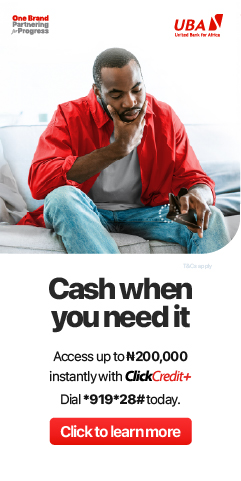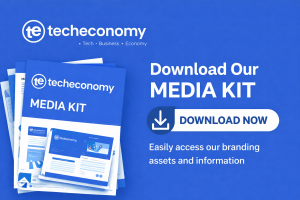Have you ever wondered why your laptop’s performance takes a nosedive or why its lifespan seems to be shorter than expected? Dirt, dust, fingerprints, and smudges, often underestimated, can wreak havoc on your device.
These infiltrate the cooling vents and ports, causing an obstruction that impairs airflow, ultimately leading to overheating, resulting in decreased system performance, causing a risk of irreparable damage to the internal components and shortening the computer hardware’s overall lifespan.
Given the critical role that proper ventilation plays in maintaining a laptop’s health, it’s important to make regular cleaning a part of your device maintenance routine. Diligently removing dust and debris will help you optimize your laptop’s performance and significantly extend its longevity.
So, don’t overlook the impact of dust and other similarities—keep your computer, generally, breathing easy and operating at its best by ensuring it stays clean and well-maintained with the following steps:
Cleaning Your Computer Screen:
- Gather Your Supplies:
- Microfiber cloth
- Distilled water
- Isopropyl alcohol (70% or higher)
- Compressed air canister (optional)
- Power Off and Unplug: Before cleaning your computer screen, shut down your computer and unplug it from the power source. This minimizes the risk of electrical shock and ensures safe cleaning.
- Remove Dust and Debris: Use a soft brush or a can of compressed air to gently remove loose dust and debris from the screen surface and surrounding areas. Hold the can upright and use short bursts to avoid liquid discharge.
- Dampen the Microfiber Cloth: Moisten a microfiber cloth with a mixture of distilled water and isopropyl alcohol. Avoid using tap water, as minerals can leave streaks on the screen.
- Wipe the Screen: Gently wipe the screen in a circular motion, starting from the center and moving outward. Do not apply excessive pressure, as it may damage the screen. For stubborn stains, dampen the cloth slightly more but never spray liquid directly on the screen.
- Dry the Screen: Use a dry, clean microfiber cloth to wipe the screen again, removing any remaining moisture. Ensure the screen is completely dry before turning your computer back on.
Cleaning Your Keyboard:
- Turn Off Your Computer: Power off your computer and unplug the keyboard. If you have a laptop, disconnect it from the power source and remove the battery if possible.
- Remove Loose Debris: Hold the keyboard upside down and gently shake or tap it to remove loose crumbs and debris. Alternatively, use a can of compressed air to blow out the debris between the keys.
- Clean the Keys: Dampen a cotton swab or a soft brush in isopropyl alcohol and clean the spaces between the keys. For sticky residue, you can also use a mixture of water and mild dish soap.
- Clean the Keyboard Surface: Moisten a microfiber cloth with the distilled water and isopropyl alcohol solution and wipe the keyboard surface. For laptop keyboards, be cautious not to let excess liquid seep beneath the keys.
- Dry Thoroughly: Allow the keyboard to air dry for a few hours or use a hairdryer on a low, cool setting to speed up the drying process. Ensure the keyboard is completely dry before reconnecting it to your computer.
Cleaning Your Mouse:
- Power Off and Unplug: Turn off your computer and unplug the mouse. For wireless mice, remove the batteries or disconnect the charging cable.
- Clean the Surface: Wipe the mouse surface with a microfiber cloth dampened with distilled water and isopropyl alcohol solution. Pay attention to the mouse buttons and scroll wheel.
- Clean the Sensor: If your mouse has a sensor on the bottom, use a cotton swab lightly dampened with isopropyl alcohol to clean it. Ensure there is no debris obstructing the sensor.
- Dry Thoroughly: Let the mouse air dry or use a clean, dry microfiber cloth to remove any remaining moisture. Ensure the mouse is completely dry before reconnecting it to your computer.
There you have it, don’t get too busy forgetting to take good care of your power tool – computer – which is used daily for business and even leisure.