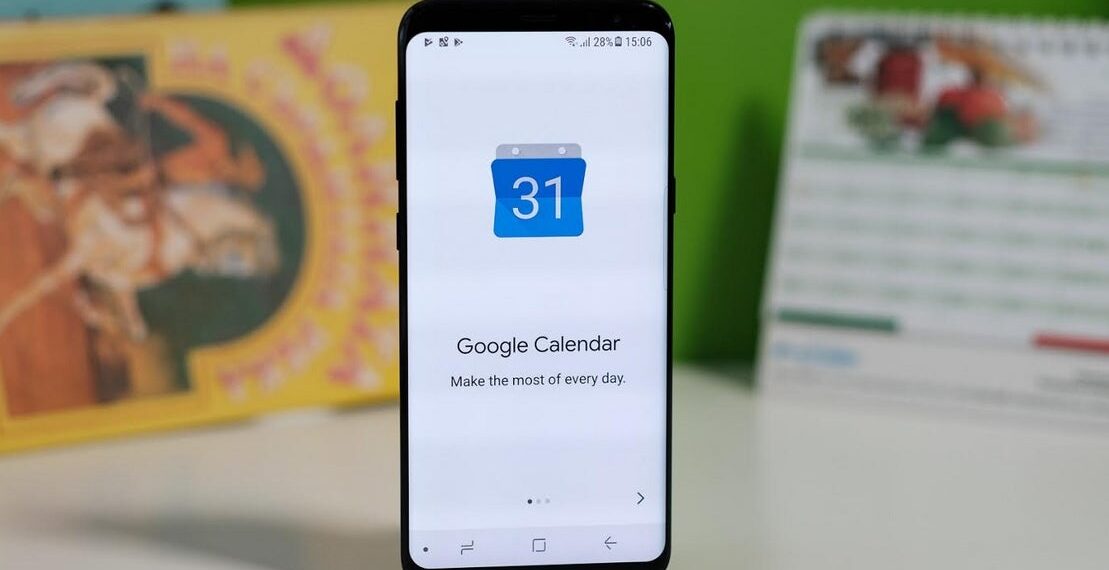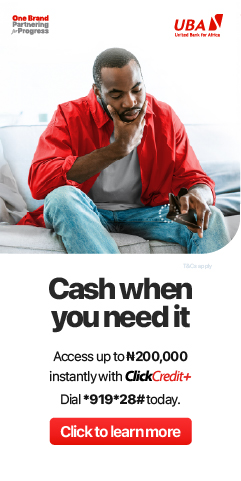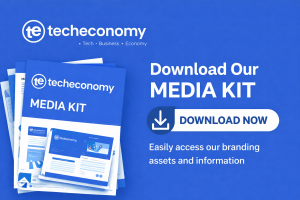These days, most of us are rightly suspicious of anything that looks like a potential scam. However, scammers are inventive, and new scams keep cropping up in odd and unlikely places.
Oliver from CyberNut discusses the latest Google Calendar scam and shows you how to protect yourself from it.
What Is The Scam?
If you use Gmail, your Google Calendar may suddenly display a pop-up notification. You’ll be invited to claim a cash reward, which the notification says will be payable on completion of a short survey.
There may be tempting words included in the pop-up to try and lure you in. Over time, you could receive loads of these invites from total strangers.
Why Is This Occurring?
Your Calendar app has default settings that allow anyone to send you calendar invites. This enables people you know to put something into your calendar – but people you don’t know can add events to your calendar as well.
According to Oliver, ‘This function lets your friends invite you for a coffee or meal out, or your boss or colleagues can use it to arrange meetings. On the downside, cybercriminals can use this feature to perform scams.’
What’s The Risk?
Scammers want you to click on the pop-up notification and go to the scam site they’ve set up. You may be asked to make a ‘fixing’ payment to receive your prize. This involves revealing your credit card details, name, phone number, address, and more. Rather than receiving a cash payment, your money or identity could be stolen.
Research by CyberNut found that over six months, the scam email that fooled teachers most often was a Google Calendar alert that claimed to be an important meeting on changes to the semester’s exam schedule. Oliver says, ‘This scam is still a novelty to many, and Google Calendar’s software makes the communication appear genuine.’
How Can You Protect Yourself?
Go into the Google Calendar ‘Settings’ menu, and scroll down to ‘Event Settings’. Where it says, ‘Automatically add invitations,’ opt for, ‘No – only show invitations to which I have responded.’
You should also deselect the ‘show declined events’ box in the View Options menu. This way, you won’t need to keep seeing the blocked scam attempts.
Oliver says, ‘Never enter your personal data online if you’re unsure who’s requesting it. Also, stay up to date with the latest scams to make sure you’re fully aware.’