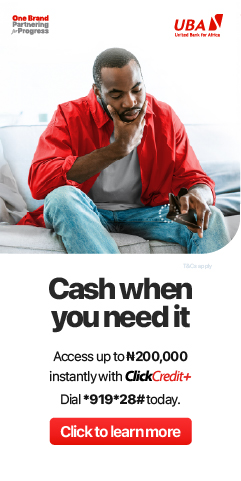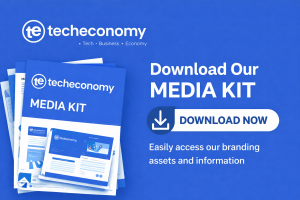iTunes works best to connect your iPhone to your computer to perform many functions such as restoring or backup your iPhone data.
But like other systems, it may sometimes show errors that can easily be resolved like finding how to unlock a disabled iPhone without iTunes or how to resolve iTunes cannot connect to iPhone error.
If you are connecting your iPhone to your computer by using iTunes but it fails and you are seeing an error message” iTunes could not connect to the iPhone because it is locked with a passcode” then you are at the right place.
Recently I also faced this error and resolved it successfully by myself at home which impassioned me to share the ways that can be used to resolve this issue.
Firstly this error mostly occurs when you are trying to connect the iPhone device to your PC or Mac that is not the one that is syncing so you must have to ensure this. Following are some methods that you must try to resolve the problem by yourself.
Method 1. Remove Old iPhone devices
iTunes is able to store data from 5 iPhone devices at a time. If you are trying to connect to the 6th device then there is a chance that you face “iTunes could not connect to the iPhone because it is locked with a passcode” error.
To resolve this issue you have to remove the other devices that you don’t need anymore. Following are the steps that can be used to remove any device from iTunes.
Step 1. Open iTunes on your Mac or Windows computer and from the menu bar choose the account option.
Step 2. A drop-down menu will appear on the screen click on the view my account option. A prompt will appear on the screen asking you to enter your Apple ID and password.
Step 3. Go to the cloud section under iTunes and click on the manage devices option.

Step 4. Now a list of all the connected devices will appear on the screen. Delete any device from the list that you don’t need.
After following the above steps you have to restart iTunes. Now try again to connect your iPhone to your computer.
Method 2. Reset iTunes
There is a chance that the error may be occurring due to any damage to iTunes firmware. By using iPhone recovery mode you can reset iTunes that can resolve the issue as described in the given steps:
Step 1. First of all, you have to connect your iPhone to your computer by using a data cable. After linking your iPhone, open iTunes.
Step 2. After your iPhone has been connected to your computer you have to force restart it. Different iPhone models have different setups to force restart them which is described in the next section.
Step 3. Now you have two options on the screen, choose the update option and now iTunes will reinstall the firmware and data will also not be deleted. You have to wait until the download process is completed and then you are allowed to set up your device.

Force restart different iPhone models
Force restart iPhone X. XS, XR, iPhone 11, 12 and 13
Press and release the volume up button and the volume down button and then you have to press and keep holding the side button until the Apple logo appears on the screen.

Force restart iPhone 8 and iPhone SE
You have to press and release the volume up and down buttons and then in the next step press and keep holding the side button until the Apple logo appears on the screen.
Force restart iPhone 7
Press and hold the volume down and sleep-wake buttons at the same time. When the Apple logo appears on the screen then release both buttons.

Force restart iPhone 6s
Press and keep holding the home button and sleep-wake button at the same time. When the Apple logo appears on the screen then release both buttons.
Method 3. Reinstall iTunes
It is reported by iPhone users that reinstalling iTunes resolves the “iTunes could not connect to the iPhone because it is locked with the passcode” error. Step by step guide is given below to reinstall iTunes.
Step 1. Uninstall iTunes completely.
Step 2. After uninstalling iTunes go to the iTunes installer on your computer. Or you can go to Apple’s official website to download a new iTunes installer.
Step 3. Follow the guidelines that appear on the iTunes installer to install iTunes. then again try to connect your iPhone with your computer.
Method 4. Update iTunes
It is recommended to ensure that iTunes updates are correctly installed and you are using the latest version of iTunes.
By visiting the app store on your Mac you will be able to find the updates. You have to perform this to find if any latest update is available or not. If you find any latest available update then it is recommended to install it immediately this will surely resolve the problem.
I have described ways to update iTunes on different versions of computers.
Update iTunes on Mac with macOS Mojave installed
Follow the given step to update iTunes on your Mac having macOS Mojave:
Step 1. Click on the Apple logo to get access to the Apple menu and from here choose system preferences.
Step 2. On the system preferences tab go to software update.
Step 3. If you find an available update click on the update now button or you can get more information about the updates by clicking on more info. But if it says your Mac is up to date then all of its apps are already up-to-date including iTunes.
Update iTunes on an older version of macOS X
Follow the given steps to update iTunes if you are running an old version of Mac OS X:
Step 1. Open the app store on your Mac computer.
Step 2. Choose updates from the toolbar.
Step 3. Download and install updates by using the update buttons if you find any updates.
Update iTunes on windows computer
Step 1. Open iTunes on your Windows computer and from the top menu bar click on the help option.
Step 2. A drop-down menu will appear on the screen click on check for updates to find if any update is available or not and then install the update.

Conclusion
In the above article, I have described how to fix the ” iTunes cannot connect to iPhone because it is locked with the passcode” error. It is recommended to solve the problem by yourself by using the ways that are described in the above post.
But if the problem did not resolve then you should contact customer support. I hope the above ways will facilitate you and save you time and money.