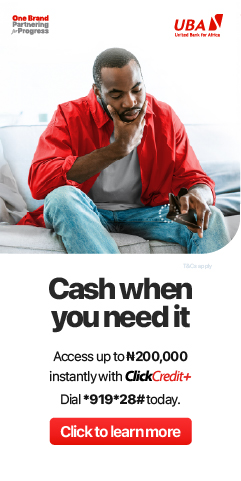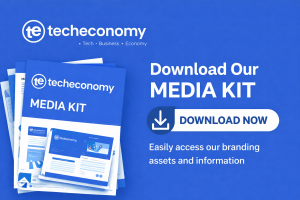We all need some time to unwind after a long week of strenuous work; while some choose to spend the weekend with friends and family, others opt for the standard “Owambe.” However, there are those, who prefer to Netflix and chill.
Watching all your favorite shows in one sitting is one of the finest ways to unwind during the weekend, because if you’re 9-5er or self-employed then chances are there’s little to no time during the week to watch your favorite shows, so the weekend is all we’ve got.
The” My List” feature on the Netflix streaming platform is one of its best. With this you can create a watch list of all the TV series and films you want to watch by adding them to My List on your Netflix profile.
My List is automatically ordered to bring the most recently added title to the front. What’s more?
When you add titles to your list, Netflix learns your preferences even better and recommends more such series and films you might enjoy.
How to add movies and shows to ‘My List’:
Curate your own list of stories from around the world that you just cannot wait to watch on Netflix. How? Follow these simple steps:
- On Netflix via browser: Place the cursor on the title you want to add and select the ‘plus’ icon

- On mobile: For Android – select the title you want to add, select ‘Details & More’ and then tap on the ‘plus’ icon; for iOS – select the title you want to add and tap on the ‘plus’ icon

- On TV: Select the title you want to add and then select the ‘Add to My List’ option
Pro tip: When you hit the ‘remind me’ option for an upcoming film or series, it automatically gets added to ‘My List’ when the title becomes available.

How to remove movies and shows from ‘My List’:
Is your ‘My List’ too crowded? Follow these simple steps to declutter:
- On Netflix via browser: Place the cursor on the title you want to remove and select the ‘checkmark’ icon
- On mobile: For Android – Go to ‘My List’, select the title you want to add, select ‘Episodes & Info’, and then tap on the checkmark; for iOS – Go to ‘My List’ and tap on the checkmark
- On TV: Select the title you want to remove and then select the ‘Remove from My List’ option

You can find the ‘My List’ feature at the top left of your homepage or you can scroll down to the ‘My List’ row. It is also available within the ‘Profiles & More’ option and on the navigation bar on the mobile app and on the ‘menu’ option on the left side of your home page on TV.