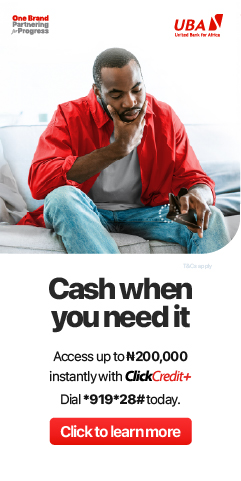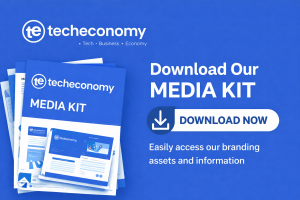In the realm of productivity, time is of the essence. To optimize your workflow and accomplish tasks swiftly, mastering keyboard shortcuts is paramount.
A wide range of powerful keyboard shortcuts across popular productivity software suites exist. From text formatting and navigation to file management and collaboration, we’ll cover both commonly used keyboard shortcuts and hidden gems that can save you valuable time and effort.
1. Text Formatting and Editing Shortcuts:
- Bold, italicize, or underline text: Ctrl+B, Ctrl+I, Ctrl+U (Windows) / Command+B, Command+I, Command+U (Mac)
- Copy, cut, and paste: Ctrl+C, Ctrl+X, Ctrl+V (Windows) / Command+C, Command+X, Command+V (Mac)
- Undo and redo: Ctrl+Z, Ctrl+Y (Windows) / Command+Z, Command+Shift+Z (Mac)
- Select all: Ctrl+A (Windows) / Command+A (Mac)
- Find and replace: Ctrl+F (Windows) / Command+F (Mac)
2. Navigation and File Management Shortcuts:
- Switch between open documents or tabs: Ctrl+Tab, Ctrl+Shift+Tab (Windows) / Command+Option+Right Arrow, Command+Option+Left Arrow (Mac)
- Open a new document or tab: Ctrl+N (Windows) / Command+N (Mac)
- Save the current document: Ctrl+S (Windows) / Command+S (Mac)
- Close the current document or tab: Ctrl+W (Windows) / Command+W (Mac)
- Open the “Save As” dialog: F12 (Windows) / Command+Shift+S (Mac)
3. Spreadsheet Shortcuts (Microsoft Excel, Google Sheets):
- Insert current date: Ctrl+; (Windows) / Command+; (Mac)
- AutoSum selected cells: Alt+= (Windows) / Command+Shift+T (Mac)
- Fill down or copy formula: Ctrl+D (Windows) / Command+D (Mac)
- Switch between worksheets: Ctrl+Page Up, Ctrl+Page Down (Windows) / Command+Shift+{, Command+Shift+} (Mac)
4. Collaboration Shortcuts (Microsoft Office, Google Workspace):
- Comment on a selected text or cell: Ctrl+Alt+M (Windows) / Command+Option+M (Mac)
- Track changes: Ctrl+Shift+E (Windows) / Command+Shift+E (Mac)
- Insert hyperlink: Ctrl+K (Windows) / Command+K (Mac)
- Accept or reject changes: Ctrl+Shift+* (Windows) / Command+Shift+* (Mac)
5. Presentation Shortcuts (Microsoft PowerPoint, Google Slides):
- Start a presentation from the beginning: F5 (Windows) / Command+Return (Mac)
- Go to the next slide: Spacebar or Right Arrow (Windows and Mac)
- Go to the previous slide: Backspace or Left Arrow (Windows and Mac)
- Enter or exit the presenter mode: Alt+F5 (Windows) / Command+Option+P (Mac)
Mastering keyboard shortcuts is a game-changer when it comes to boosting productivity. By utilizing the common and lesser-known gems shared in this piece, you can navigate through productivity software with ease, streamline your workflow, and save significant time and effort.
Practice and integrate these shortcuts into your daily routine to fully optimize your productivity and accomplish tasks swiftly. Embrace the power of keyboard shortcuts and unlock your true potential in the world of productivity software.